Efficiently manage and resolve customer issues, improve satisfaction and boost your bottom line with our all-in-one customer support solution.


Installation Guide
Follow these two simple steps to add Crewcart to your Shopify store and start driving group sales.
1) Install Crewcart Drawer
The Crewcart Drawer is the main shopping cart interface where customers create and manage their shared carts.
2) Add Activator Buttons
Activator buttons let customers start a Crewcart from anywhere on your site. Add them to product pages, collection pages, or anywhere else it makes sense.
The Crewcart Drawer is the main shopping cart interface where customers create and manage their shared carts.
How to install:
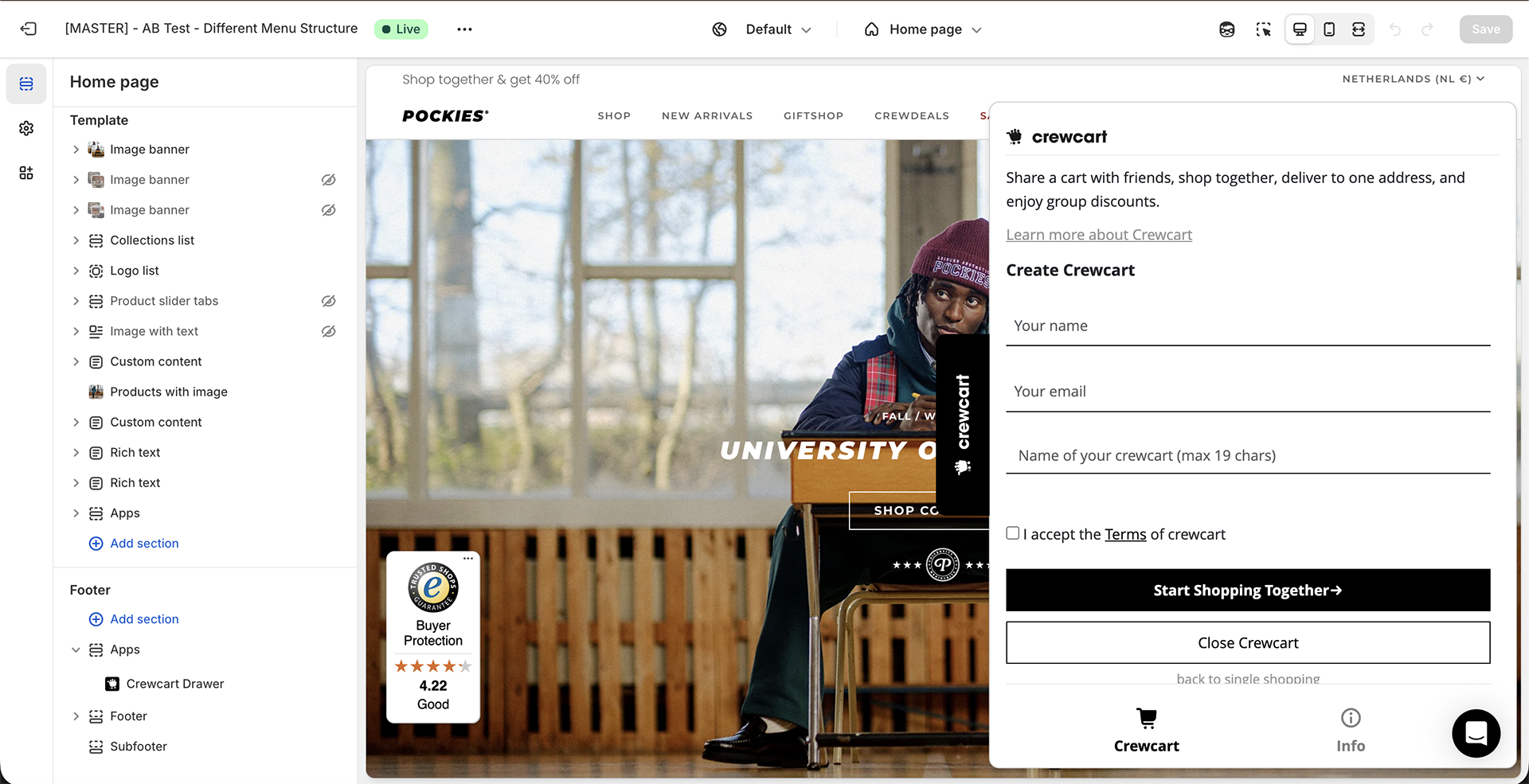
Configure your drawer settings:
Once installed, customize how Crewcart appears to your customers:
Hide Crewcart Badge by default
Crewcart Width
Desktop Position
Mobile Position
Button Color & Button Hover Color
#000000 for black)
Header Image
Intro Text
Use Custom Slider Button Text
Capture Cart Clicks
Custom Invite URL
/collections/crewdeals)
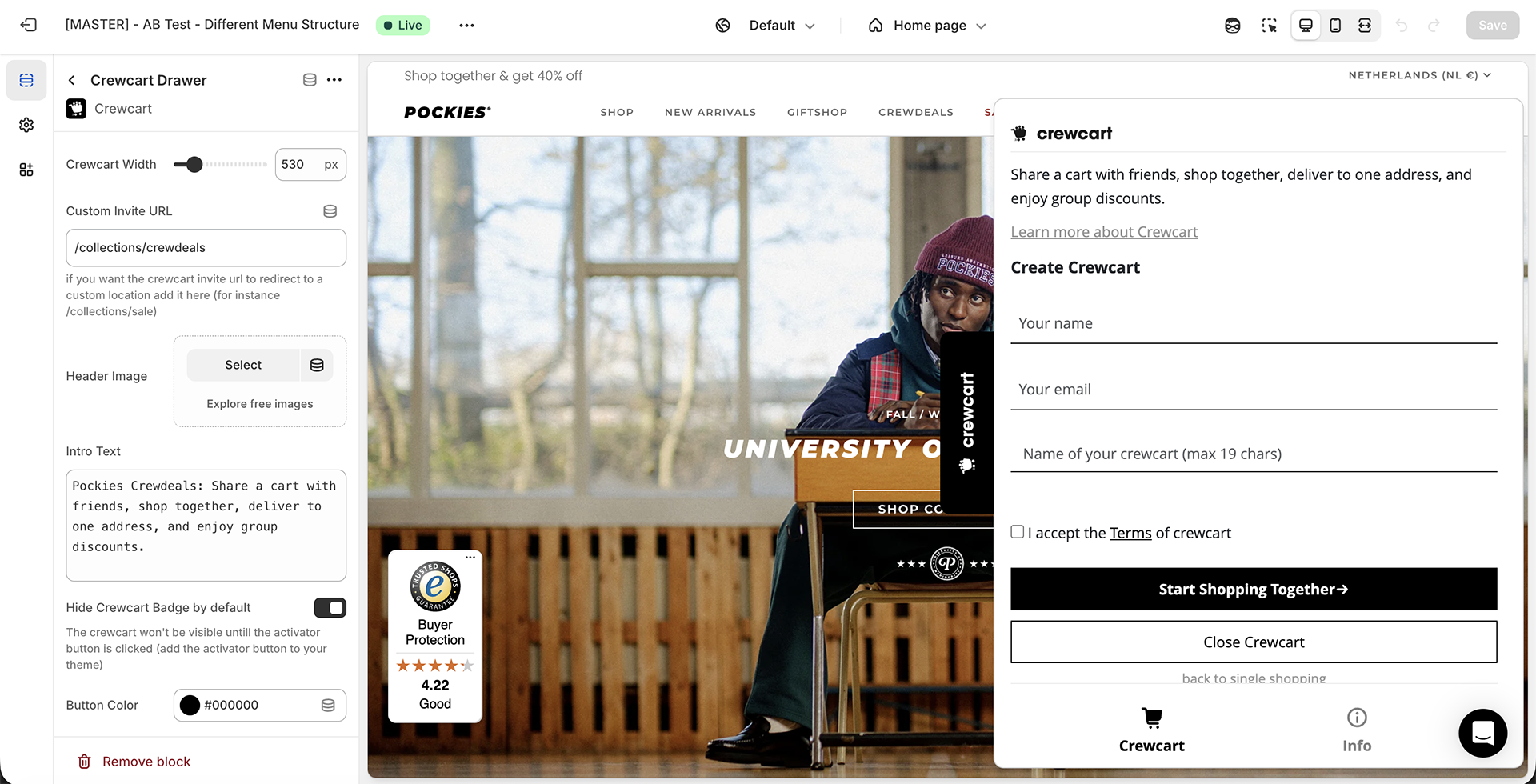
Activator buttons let customers start a Crewcart from anywhere on your site. Add them to product pages, collection pages, or anywhere else it makes sense.
Where to add activator buttons:
Recommended placements:

How to add:
Button text
Button width
100% for full-width buttons200px or 50% for inline buttonsButton Color & Button Hover Color
#000000 (black) with #333333 (dark gray) hover
Pro Tip: Add Crewcart to Any Link
You can turn any text link or custom HTML element into a Crewcart activator using simple code.
Custom HTML method:
In the Shopify theme editor, add a Custom Liquid or Custom HTML block with this code:
<p>
Or shop together!
<a href="javascript:window.crewCart.openSlider();" style="text-decoration: underline;">
Create a Crewcart
</a>
and unlock up to 20% discount by reaching thresholds together.
</p>Providing the best solution
Crewcart is a Shopify app that enables collaborative shopping by allowing customers to create and share carts in real time. A customer starts a Crewcart and invites friends or family via a unique link. Participants can add their own items to the shared cart, and the main user completes the purchase. This encourages group purchases, increases engagement, and boosts your store’s sales.
The shared cart feature fosters a sense of community among your customers, encouraging them to shop together. This leads to higher customer engagement, increased average order values, and the potential to attract new customers through word-of-mouth as participants share carts with others.
Crewcart is designed to integrate smoothly with your Shopify store and is compatible with most themes and apps. It works alongside your existing setup without interfering with site performance or other functionalities, ensuring a hassle-free integration.
Yes, you can tailor Crewcart’s appearance to align with your brand. Customise colours, button styles, and messaging to provide a seamless and branded shopping experience for your customers. This ensures consistency and enhances the overall user experience on your site.
Currently, there is only one user who completes the purchase for the entire order.
This can be the main user, or any participant, depending on your store’s settings or the main user’s preference.
In future updates, we plan to introduce split payment options, allowing participants to pay for their portions separately, simplifying the payment process.
Returns are processed according to your store’s existing return policy. If items are returned from a Crewcart order, you may need to adjust discounts or refunds accordingly. Crewcart provides the necessary information to manage returns effectively, ensuring fairness for both you and your customers.
Crewcart prioritises data security and complies with major privacy regulations like GDPR and CCPA. Customer data is encrypted during transmission and storage, and strict access controls are in place. You also have tools to manage customer consent and handle data requests, ensuring trust and compliance.
Absolutely! Our dedicated support team is available to assist you with setup, troubleshooting, and any questions you may have. You can reach out via email or visit our Help Centre for guides and resources to help you make the most of Crewcart.
Didn’t find the question you are looking for?
Contact our support
We consider all the drivers of change gives you the blocks & you need professional website of client.